1) How to Turn on Developer Mode on Google TV and Install ChitramTV.
Enabling Developer Options removes Google’s restrictions and lets you install apps from anywhere.
From the About Menu
To enable Developer Options on any Android TV, including the Chromecast with Google TV, go to the Settings Menu, and select About.
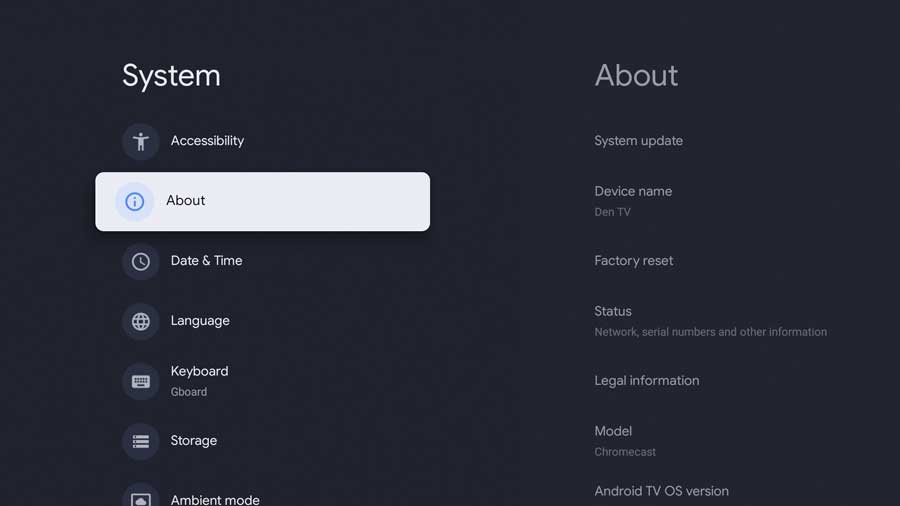
On the About Menu, scroll down to the Android TV OS Build entry. This isn’t a setting you can change. It’s useful to know the Android build number to help with troubleshooting.
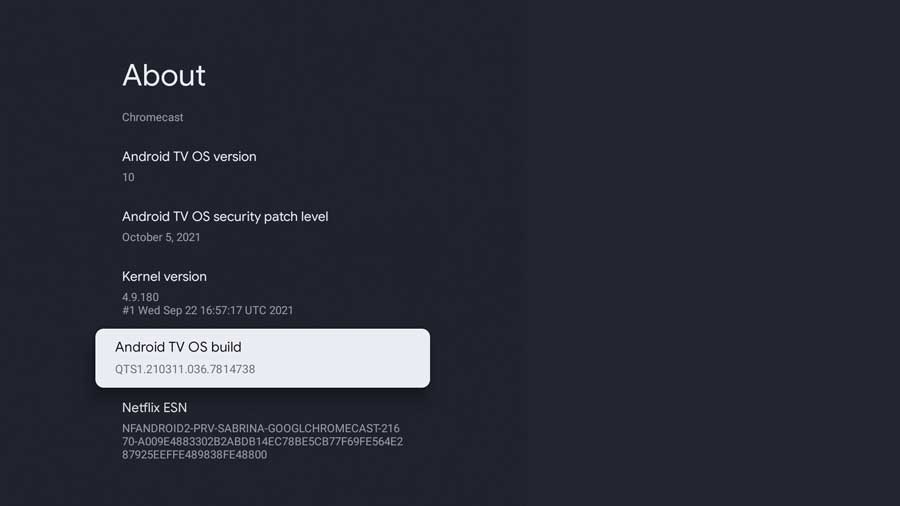
Click on the line 7 times in a row. You’ll start seeing message boxes at the bottom of the screen, counting down the number of clicks remaining.
The final message box will congratulate you and inform you that you now have developer access!
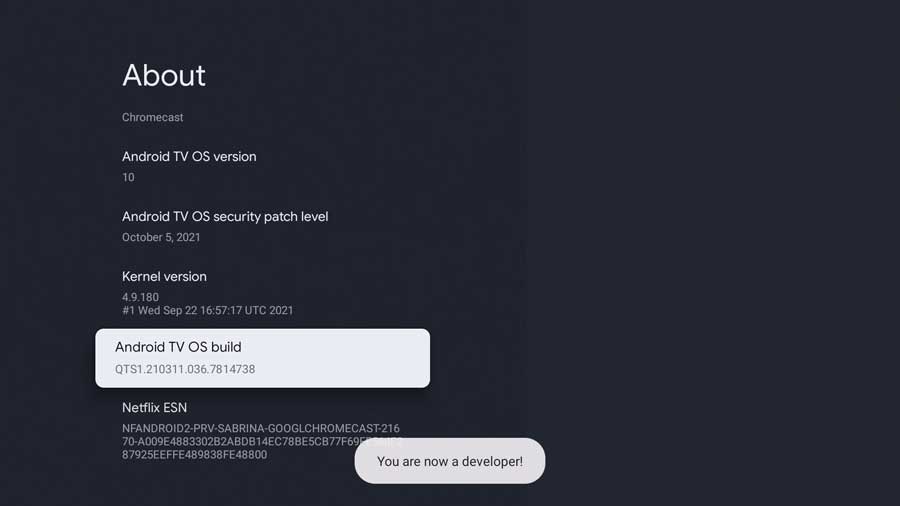
2) How to Turn on Developer Mode on Amazon Fire Stick to Install ChitramTV apk
- From the Fire TV or Fire TV Stick’s home screen, scroll to “Settings”.
- Next, scroll to the right and select “Device”.
- Next, scroll down and select “Developer options”.
- Then select “Apps from Unknown Sources” to turn the option to “ON”

If you can’t see the developer option in your new model of Amazon Fire Stick please see the bellow options.
Please navigate to Settings > My Fire TV > About, and then keep clicking the device name until you see a “You are now a developer” popup. After that, the Developer Options menu shows up like the normal one shown above.

3) How to Turn on Developer Mode on AndroidTV & Install the Chitram TV application
Android TV TCL, Mi (Xiaomi), Philips (latest models), JVC, Sharp, Skyworth etc.
Please go to Settings >> Security & restrictions

4) How do you turn on Developer Mode on Sony AndroidTV and install the ChitramTV app?
- from Main Menu find and select Settings and open About device.
- Then tap 7 times in the Build number to become a developer
- The final message box will congratulate you and inform you that you now have developer access!
